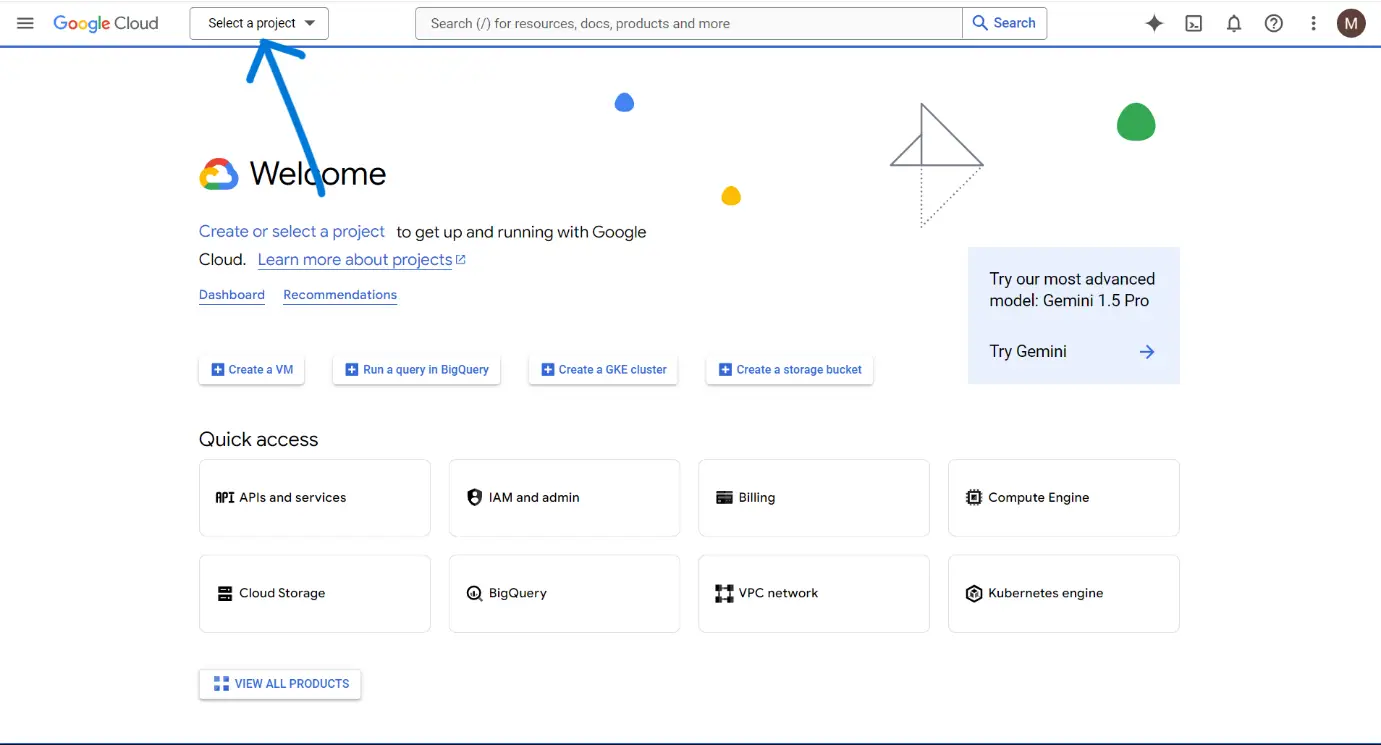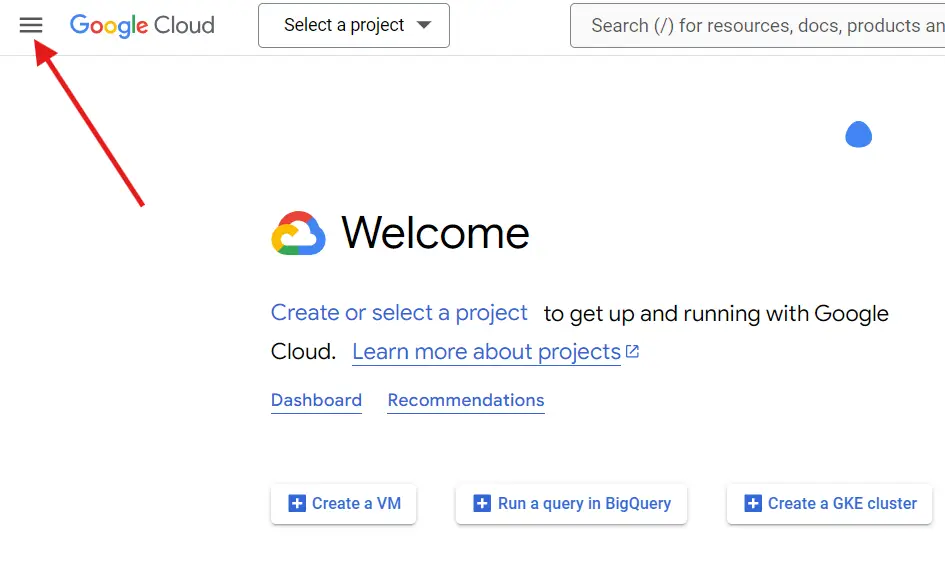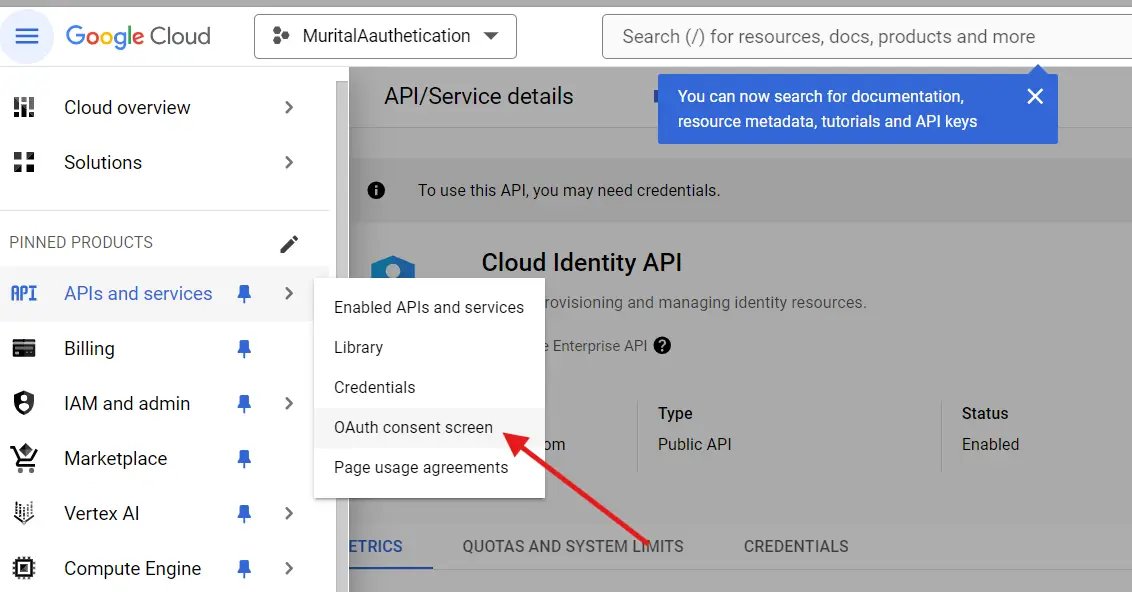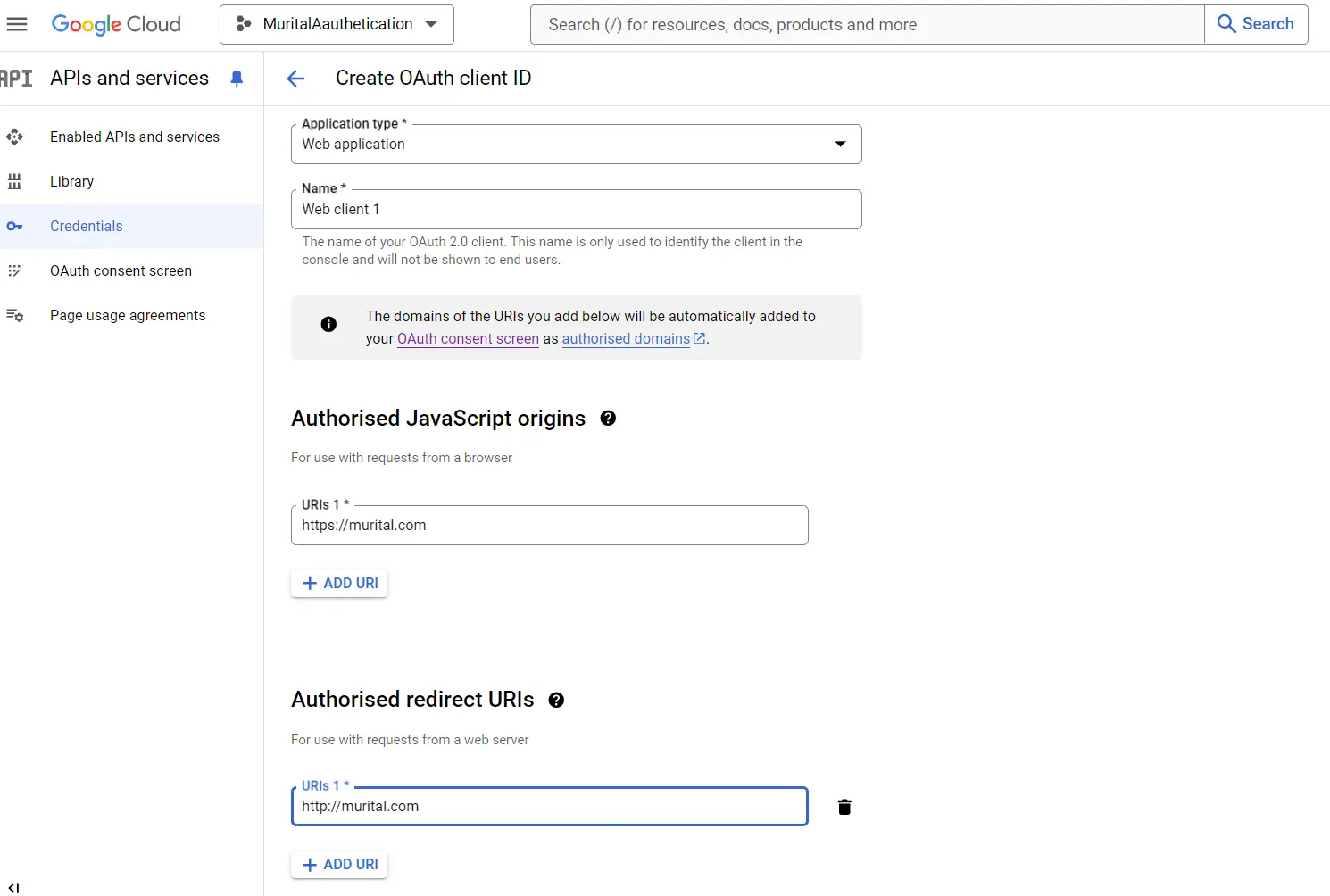How to Easily Implement Google One Tap Login for your WordPress site
Introduction
The Google One Tap Login for WordPress is a feature that helps simplify user authentication on WordPress websites. It helps reduce the friction typically associated with traditional login processes by allowing users to effortlessly sign-in using their Google account with just a click.
For WordPress site owners, integrating Google One Tap Login for WordPress can lead to:
- Better login experience for your users.
- Encouraged user visits.
- Lower rate of cart abandonment for e-commerce sites.
- Enhanced security with OAuth 2.0-based authentication, eliminating the need for passwords.
Implementing Google One Tap Login on your WordPress site not only simplifies authentication but also creates a more seamless and secure user experience.
Google One Tap Login for WordPress makes it incredibly easy for users to sign in when they’re already logged into their Google account. This feature enables frictionless user authentication without requiring password entry, simplifying the process.
How It Works
- Single Sign-On: Users see a prompt with their Google account when they visit your site. One click, and they’re authenticated!
- Persistent Login: Users who log in remain logged in across sessions, enhancing user retention and engagement.
- Cross-Platform Compatibility: Works seamlessly on both desktop and mobile devices.
Benefits for Users
- Speed and Convenience: No need to remember a password or fill out registration forms.
- Enhanced Security: Users can benefit from Google’s robust security features by signing in with their Google account.
Benefits for Website Owners
- Increased User Engagement: Simplified login means more repeat visits.
- Reduced Abandonment Rates: Particularly useful for e-commerce sites where traditional login methods often lead to cart abandonment.
Security Advantages
Using OAuth 2.0 authentication, Google One Tap ensures secure access:
- Security of User Data: No passwords are shared, and access to user information is restricted.
- Compliance: Adheres to industry-standard security protocols.
By understanding these aspects, you can leverage Google One Tap Login for WordPress to enhance both user experience and site security on your WordPress site.
Selecting the Appropriate Plugin for Your WordPress Site
- To add Google One Tap Login to your WordPress site, choosing the right plugin is essential. You should take these factors into account:
Compatibility: Make sure the plugin is compatible with your WordPress version and other plugins you have installed. - Ease of Use: The plugin should offer a user-friendly interface that simplifies setup and configuration.
- Support: Seek out plugins with comprehensive guides and active support communities.
Here are Popular Plugin Comparisons:
Nextend Social Login and Register
Pros:
- Offers multiple social media login options (Google, Facebook, Twitter).
Customizable login buttons to align with your site’s design. - Allows users to link their social accounts with existing profiles.
Cons: - Some advanced features are only available in the premium version.
- Initial setup may be complicated for beginners.
One Tap Google Sign-in
Pros:
- Specifically created for integrating Google One Tap Login.
- Streamlines the login process with a single click.
- Emphasizes security with OAuth 2.0 authentication.
Cons: - Only supports Google login, with no other social media options.
- Offers fewer customization options than multi-social login plugins.
Your choice between these plugins will depend on your unique requirements. For simple Google One Tap integration, “One Tap Google Sign-in” could be the best fit. If you need more extensive social media login options, “Nextend Social Login and Register” might be the better choice.
Setting Up Your Google Cloud Project to Enable Google One Tap Login for WordPress
To enable the Google One Tap Login feature on your site, firstly, you must create a project on the Google Cloud Console.
Here is a step-by-step guide to achieve this:
1.Access your Google Cloud Console
- Visit the Google Cloud Console website.
- Sign in. A Google account is a requirement. Create one if you don’t have one.
2.Create a New Project
- Click on the “select project” dropdown menu beside the colourful Google Cloud logo.
- Click on “New Project.”
-
- Choose a name for your new project and click “Create.”
3.Enable the APIs & Services
- Ensure you’ve selected your project in the dropdown menu
- Click on the left hamburger menu before the Google Cloud logo.
- Hover your cursor on APIs & Services, then click on Library.
- Search for “Identity Cloud.”
- Click on it. It takes you to a new page where you have to enable it.
4.Configure the OAuth Consent Screen
- After clicking on “OAuth consent screen”, Select “External”.
- At least, populate the necessary field such as app name, support email (has to be Gmail), and authorized domain (your WordPress domain).
- Click on “save”.
5.Create your OAuth Client ID
- Navigate to Credentials found in APIs & Services.
- Click on Create Credentials and choose “OAuth client ID.”
- Set your application type to “Web application.”
- Enter your WordPress website’s URL in the “Authorized JavaScript origins” field, then add your redirect URLs in the “Authorized redirect URIs” field.
6.Obtain Your Client ID and Client Secret
- After you must’ve created your credentials, your Client ID and a Client Secret will be shown to you immediately with the option to copy both and download a Json file.
- Ensure that you copy both your Client ID and Client Secret and save them in a safe place. You can also download your Json file. You’ll need them when configuring your WordPress plugin.
Following these steps is essential to establishing a secure connection between your WordPress site and Google’s authentication services, hence, allowing users to log in with their Google accounts. Next, you’ll need to install and configure the appropriate plugin in WordPress to use these credentials effectively.
Installing and Configuring the Chosen Plugin for Google One Tap Login for WordPress Integration
To integrate Google One Tap Login for WordPress on your site, you just need to install and activate a plugin that allows you to do just that.
Follow this step-by-step guide:
The recommended plugins are One Tap are:
- Google Sign-in
- Nextend Social Login and Register
Navigate to the settings of your plugin of choosing, locate the fields where you have to enter your Client ID and Client Secret. After you must’ve successfully filled both fields, save your settings.
You should now see options for Google One Tap Login available in your site’s login areas, allowing users to easily log in with their Google credentials without needing to remember another password.
Additionally, if you plan to integrate Google Calendar into your website, it’s important to configure it properly.
Conclusion
Adding Google One Tap Login to your WordPress site is an effective way to enhance user experience, streamline authentication, and boost engagement. By enabling users to log in with a single click using their Google account, you remove the friction often associated with traditional login methods. This not only improves user retention but also reduces cart abandonment rates, particularly for e-commerce sites.
Moreover, using OAuth 2.0 for authentication provides significant security benefits, ensuring that both you and your users can rely on the protection of sensitive information it provides. Setting up Google One Tap Login is a straightforward process that involves choosing the appropriate plugin, configuring your Google Cloud Project, and integrating it smoothly into your WordPress site.
By following the steps provided in the article, you create a more seamless, secure, and user-friendly experience for all visitors. Whether you select a plugin that supports multiple social media logins or one specifically for Google One Tap, the advantages for your WordPress site are evident. The outcome is a modern, efficient, and secure login system that aligns with the latest best practices in web design and user experience. Click here for more helpful tips for your WordPress website.